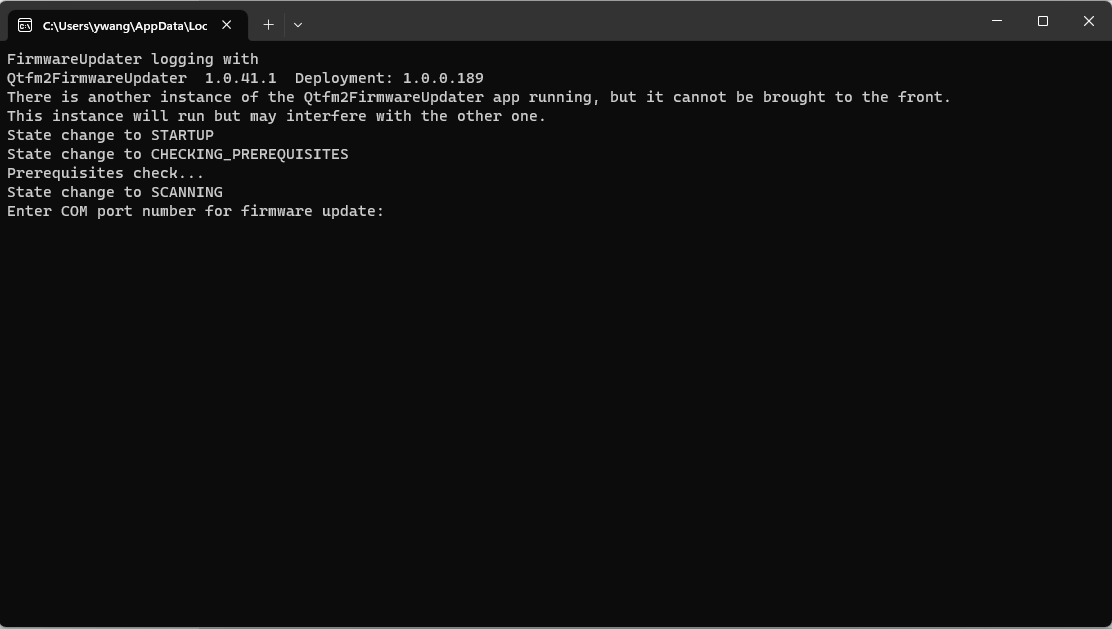Preparation:
- Ensure you have access to a PC and a standard comms board.
- For safety, only update one Gen-2 QTFM sensor at a time.
- Firmware updates cannot be performed over Bluetooth.
Step-by-Step Instructions:
- Install the Updater:
-
- Download the Qtfm2FirmwareUpdater installer from the firmware update tab in the QTFM2_UI.
- Follow the installation process to install the updater on your PC.
- Connect the Sensor:
-
- Connect the Gen-2 QTFM sensor to your PC using the standard comms board.
- Determine the comport of the sensor:
-
-
- Use the device manager on your PC to identify the sensor’s COM port.
-
- Prepare the Sensor for Update:
-
- Ensure the sensor is not in automatic start-up mode.
- If in automatic start-up mode:
-
-
- Connect to the sensor using the QTFM interface.
- Use the Ascii command ‘O’ (Decimal:79) to toggle automatic start-up off.
- Reboot the sensor. After rebooting, the ECU should slowly blink red, indicating the sensor is in idle mode and is ready for the firmware update.
-
-
- Fully exit the QTFM interface:
-
-
- Press the ‘End’ key on your keyboard to release the COM port.
- Close the QTFM interface software.
-
- Run the Firmware Update:
-
-
- Important: Do not power down the sensor or interrupt the update process, as this can corrupt the ECU.
-
-
- Once the update is complete, a confirmation will be displayed in the command window.
Version Details:
- Date: 4/11/2024
- Version: T2M0_Firmware_V1_32__4-11-2024
Update Features:
- ISR_Error 2 bug removed
- Autostart process improved
- Bugs were removed, and various minor improvements were implemented.